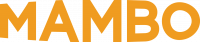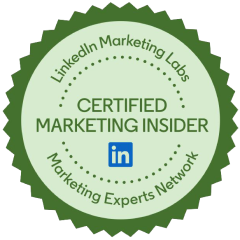For most digital marketers, Google Analytics is one of their most prized tools in their marketing toolbox. You’ve likely noticed an email recently or read the banner at the top of your Google Analytics account saying,
“Universal Analytics will no longer process new data in standard properties beginning July 1, 2023. Prepare now by setting up and switching over to a Google Analytics 4 property.”
You can hit the dismiss button and delete the emails, but if you keep kicking this can down the road – it will hit you in the face on July 1, 2023.
So, you’re probably thinking: ”How soon should I act? Will I lose all my data? What about my integrations?”
First, let’s take a collective breath. Feel better? Good.
Now, follow these steps to a smooth transition when it comes time to say goodbye to Google Analytics as we know it.
Making the Switch is Easier than You Think
Google has made it easy to set up your GA4 Property, and it‘s best to start with GA4 as soon as possible to start capturing data and make the transition easier for you and your team.
Here’s a Tip to Make the Switch: Use the helpful setup wizard in your Analytics admin settings! The Setup Assistant tool in your Property settings has step-by-step instructions that are relatively easy to follow if you‘ve gone through the Universal Analytics (UA) process. Create a GA4 property now. You can continue to consult your Universal Analytics property and give yourself time to familiarize yourself with how GA4 works.
The Biggest Differences Between UA & GA4
The two most significant differences between Universal Analytics and GA4 are how they process data and identify a user.
How they process data:
- UA uses a session-based model that groups user interactions with your website until there are 30-minutes of inactivity. UA stores everyday website interactions like pageviews and events as hits in one session.
- GA4 uses an event-based model, which processes each user interaction as a standalone event. You can still see interactions such as page views, button clicks, and other user actions, but you’ll also be able to see them across your app.
How they identify users:
- UA mainly relies on the device ID. On websites, the device ID comes from the user’s browser. On apps, the device ID comes from the app-instance ID. For most Google Analytics users, it’s challenging to measure user journeys across devices and de-duplicate users in UA properties.
- GA4 data processes user ID, Google signals, and device ID, in that order, to create a single user journey from the same identity in the same report. Because GA4 reports use all these identity spaces, they allow you to de-duplicate users and tell a more unified, holistic story about their relationships with your business.
GA4 FAQs
How Soon Should I act?
Right now.
Set up your GA4 account using the GA4 Setup Assistant in your Admin > Property panel. The earlier you set it up, the more data you‘ll have, which will make for a smoother transition.
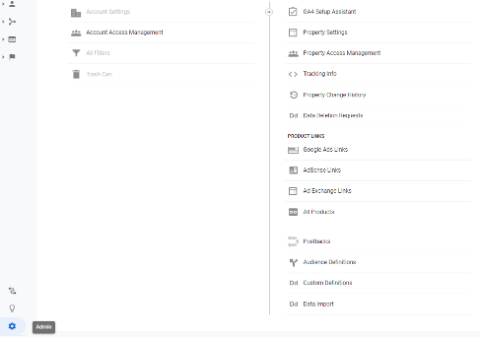
When setting up your GA4 account, consider whether you need to create distinct accounts, properties, or data streams, depending on your business needs.
Note that you cannot use filters to separate data in GA4. If you need to divide your data, you’ll want to read more about Google’s recommended account structures.
Once you’ve set up GA4, you have the option to activate Google Signals and complete the migration process from UA to GA4.
See the complete migration process.
Will I lose any key metrics that I use in my day-to-day reporting in GA4?
There are a few critical differences between UA and GA4 that you’ll need to consider as you begin the migration process:
- Active Users is an additional user metric in GA4: Active users are the number of users that have been active within 28 days. New users trigger the “first open” event and are people who interacted with your site or launched your app for the first time.
- Filtering: GA4 does not have the filtering capabilities we’ve grown accustomed to with UA.
- Pageviews: There is no distinction between Pageviews and Unique pageviews in GA4, so GA4 counts multiple pageviews in the same session each time.
- Web & App Data: GA4 combines web and app data in the same Property.
- Conversion Events: GA4 counts every instance of a conversion event, even if the same conversion event is recorded multiple times during the same session. So, if a user submits a form twice during the same session, GA4 will count two conversions.
- Bounce Rate: GA4 will not record Bounce Rate and will use Engagement Rate instead, the percentage of engaged sessions. Engaged Sessions is the number of sessions that lasted longer than 10 seconds, had a conversion event, or had at least two pageviews or screen views.
- Events: Finally, one of the most significant changes will be how GA4 records Events. In UA, every event had a category, action, and label, and you were encouraged to give unique names to each event to tell them apart. In GA4, every action or hit is an event. For example, when someone visits your website, it’s no longer just a pageview hit. A “page_view” event is triggered. Also, instead of using unique names for each event, GA4 encourages people to give the same name to each relevant action and to use parameters to tell them apart instead. For example, if you have multiple forms where people can sign up across your site, use the same event name “sign_up” with parameters “page_location, product, form_id, etc.”
What should I do about the websites connected to UA (Tag Manager, Integrations, etc.)?
The first thing you should check is whether the website you want to connect to accepts G-ID. You can find your G-ID in your Admin panel under Property. Select the Google Analytics 4 property, click Data Streams, then Web. Click the data stream to find your G-ID in the upper-right corner.
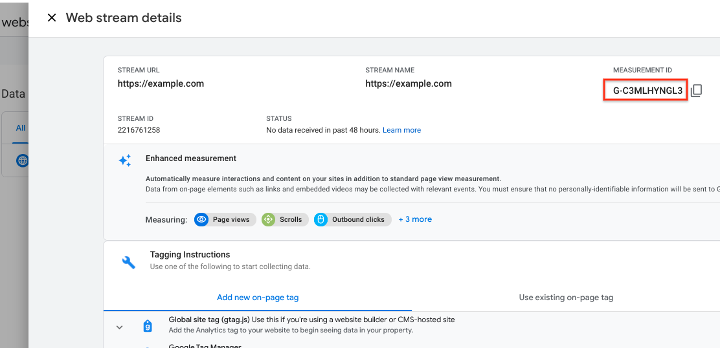
If the website doesn’t accept G-ID, consider using Google Tag Manager.
One thing to note is that you will need to set up two tags for GA4: Configuration tags and Event tags. When setting up GA4 in Google Tag Manager, you must ensure that the GA4 Configuration tag fires before the GA4 Event tag by assigning a GA4 Configuration tag trigger that is guaranteed to be earlier than the GA4 Event tag’s trigger.
Instructions for creating GA4 Configuration tags and Event tags in Google Tag Manager.
Lastly, you can always add your GA4 tag to several website builders, CMS-hosted websites, or add it directly under the <head> of each website page.
Embrace GA4!
Remember that GA4 processes data differently from UA, so when comparing the two, your data will likely not provide an exact match. However, despite the differences, you’ll notice that Google will note that some features are unavailable “at this time,” which likely means that there will be many more updates soon.
As marketing experts, we’re familiar with the constant curveballs and changes Google throws your way. If you need extra support before GA4 takes effect or want to enhance your marketing efforts before the end of the year, let’s connect!
Contact our team now to let us know what challenges you are facing in your marketing. We’ll help you develop effective solutions and strategies that will strengthen your campaigns while maximizing ROI.